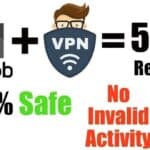Description
I’ve received questions and comments on this blog asking to know how they can force 4G only mode on their various Android Phone.
I’m sure some of you might be wondering, what’s the point of this article.
Well, If you have ever encountered slow and frustrating network you’ll understand why this is important. 4G LTE network allows you to surf the web with a very fast network speed. unfortunately, most mobile phones don’t normally come with the 4G only option making it extremely difficult to make a phone stay in the 4G LTE zones and not switch from 2G-3G-4G!
This post is for those who can’t set their phone to 4G only. So to confirm that you need to go to phone network settings > preferred network type to know if you have the 4G only option.
I remembered when I was using the Infinix Note 2, this device has the option to switch preferred network to 4G only when you are in a 4G LTE zones. Unlike the new Infinix Note 4, they had to strip that option.
In today’s article, I want to show you how to activate this on your phone with ease. I’ll be using the Infinix Note 4 (3GB RAM/32GB ROM variant) for this tutorial.
So let’s go!
How to force 4G Only Mode
Method 1 — Using 4G Only Mode Code
If the LTE only option is not available, you will see: LTE/WCDMA/GSM (Auto) option just like you have it in the picture above.
Follow the steps below:
Method 2 — Using the 4G Only Mode App
Alternatively, you can download 4G LTE switcher from the Google Play Store
- Select Phone Information
- Change preferred network type to “LTE Only”
- Go back and toggle airplane mode on/off
- Network service showing 4G should be displayed on the phone now
- Always ensure that your phone Mobile Data is set to “ON”
So there you go.
I can’t ascertain if this will work on Huawei, Samsung, TECNO and other top smartphone brands even when there are many MTK codes one can use to do a little tweaking. But one thing I know for sure is… there is certainly no harm in trying.
Also, I’d be glad if you can help us with feedback via the comment box below to let others know if it worked on your device. Thanks for stopping by!